Complete Guide to Managing GB WhatsApp Pro Chats
Whether you’re switching devices, want to keep your data secure, or need to transfer chats, it’s important to understand how to backup and restore your data in GB WhatsApp Pro. Additionally, linking your Google account to the app allows you to back up your chats directly to Google Drive. Below are the full guides for each process.
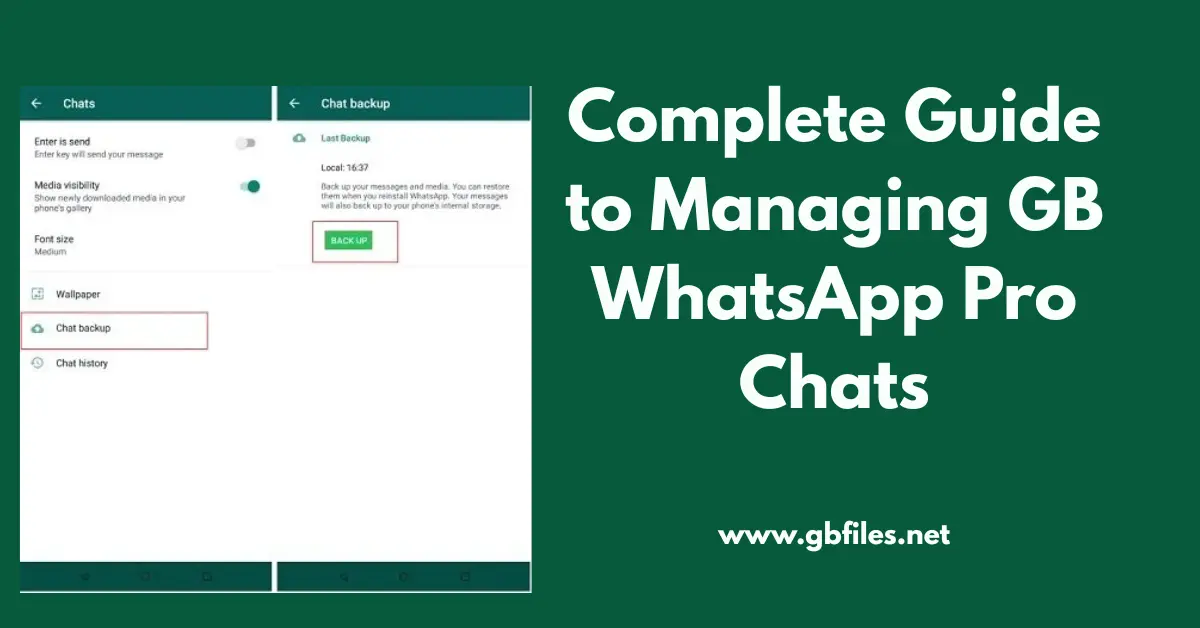
1. How to Backup GB WhatsApp Pro
Backing up your GB WhatsApp Pro chats ensures that your messages and media are safe and can be restored later, even if you change devices. Here’s how you can create a backup:
Step-by-Step Guide:
- Open GB WhatsApp Pro on your device.
- Tap the three dots in the upper right corner to open the menu.
- Go to Settings > Chats > Chat Backup.
- Choose your backup location:
- Local storage: Stores the backup directly on your device.
- Google Drive: Syncs your backup to Google Drive for cloud storage.
- Tap “Back Up” to start the backup process.
Your chats and media will now be backed up and can be restored later.
2. How to Restore WhatsApp Chats to GB WhatsApp
If you’ve switched devices or uninstalled and reinstalled GB WhatsApp Pro, you can easily restore your previous chats. Here’s how:
Step-by-Step Guide:
- Install GB WhatsApp Pro on your new or reinstalled device.
- Open the app and enter your phone number.
- Verify your number using the OTP sent to your phone.
- During the setup process, you will be prompted to restore your backup.
- If you used Google Drive for backup, select Restore from Google Drive.
- If you backed up locally, select Restore from local storage.
- After restoration is complete, your chats and media will be available.
Make sure you have a stable internet connection and the correct Google account linked for cloud restores.
3. How to Add Google Account in GB WhatsApp
To back up your chats and media to Google Drive in GB WhatsApp Pro, you’ll need to link your Google account. Follow these steps to add your account:
Step-by-Step Guide:
- Open GB WhatsApp Pro.
- Tap the three dots in the upper right corner and select Settings.
- Go to Account > Google.
- Sign in with your Google account (the same one used for Google Drive backup).
- After signing in, go back to Settings > Chats > Chat Backup.
- Enable Google Drive Backup by selecting Google Drive as the backup location and choosing the frequency of backups (daily, weekly, monthly).
This will ensure that your chats are backed up to Google Drive and can be restored whenever needed.
Conclusion
Managing your GB WhatsApp Pro data is easy once you know how to back up, restore, and link your Google account. By following these simple steps, you can ensure that your chats are always secure and easily transferable between devices.
